Get Started
The audio quality is extremely dependent on your device and speaker system. Following are some tips in order to optimize the equalizer usage.
How to start
XEQ in advanced mode (minimum Android 10 is required), has included more than 20 professional presets, try them all to see which one comes closest to your needs. Once identified, you can change it by acting on the sliders.
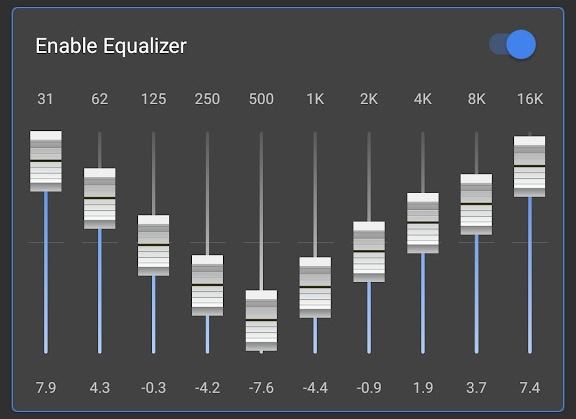
Flat in one click
In our application, you can find more preset curves to try, but if you want the best, you must create the curve yourself. So, start from the flat equalizer curve by tapping the zero icon -o-.
Slider Fine Adjust
You can easily fine-adjust the sliders by tapping the slider labels that indicate the level of each band [dB].

The other method is to tap above or below each slider knob to increment or decrement step by step.
Equalizer Settings
The XEQ Equalizer provides advanced sound control with two key parameters: IN GAIN and DRY MIX. Learn how they work and how to optimize them for the best audio experience.
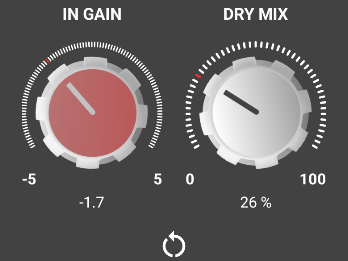
IN GAIN knob allows you to adjust the level of the incoming audio signal before it is processed by the equalizer. This control is crucial for preventing distortion or loss of sound quality.
DRY MIX Original Signal Mix indicator determines the balance between the original sound and the processed sound from the equalizer.
- 0% (All effect): The sound output is fully processed by the equalizer.
- 50% (Mix): A mix between the original sound and the equalized sound.
- 100% (Eq Flat/off): No modifications are applied to the audio signal.
Limiter
Compression reduces the dynamic range of a sound. It turns down the loudest parts of the sound while bringing the quietest parts up. This makes the volume more consistent but decreases the dynamic range.
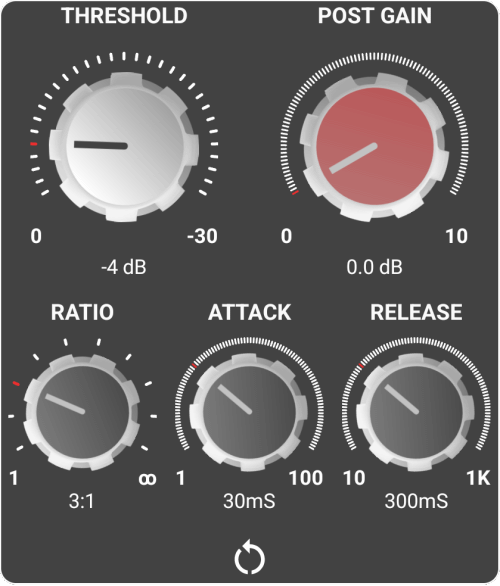
Limiter parameters
- Threshold is the point that the compressor kicks in
- Ratio determines how much the volume is reduced by
- Attack Time is how quickly the compressor engages and reduces the volume of the audio
- Release Time is how long it takes the compressor to dis-engage
- Post Gain is necessary to compensate we use the ‘make-up gain’ or ‘output gain’ control to increase the volume of the audio coming out of the compressor
Threshold and Ratio
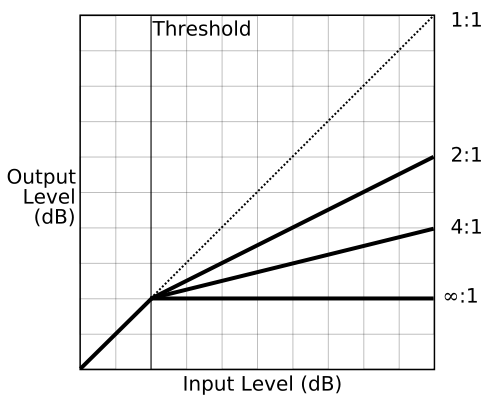
Attack and Release time
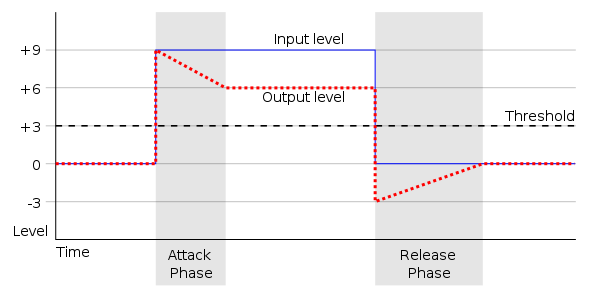
Multiband Compressor
What’s the difference between a compressor and a limiter? A compressor is used for shaping the dynamic range of a signal by attenuating the loud parts and boosting the quiet parts, while a limiter is designed to catch peaks, prevent audio clipping, and preserve sonic integrity.
Multiband Compressor advantage
Multiband compressors can act differently on different frequency bands. The advantage of multiband compression over full-bandwidth compression is that problems related to a specific frequency range can be fixed without unnecessary compression in the other, unrelated frequencies. The downside is that frequency-specific compression is more complex and requires more processing capacity than full-bandwidth compression and can introduce phase issues.
XEQ Multiband Compressor
We have chosen a professional vintage style, inspired by the best analog compressors, with a very smooth sound.
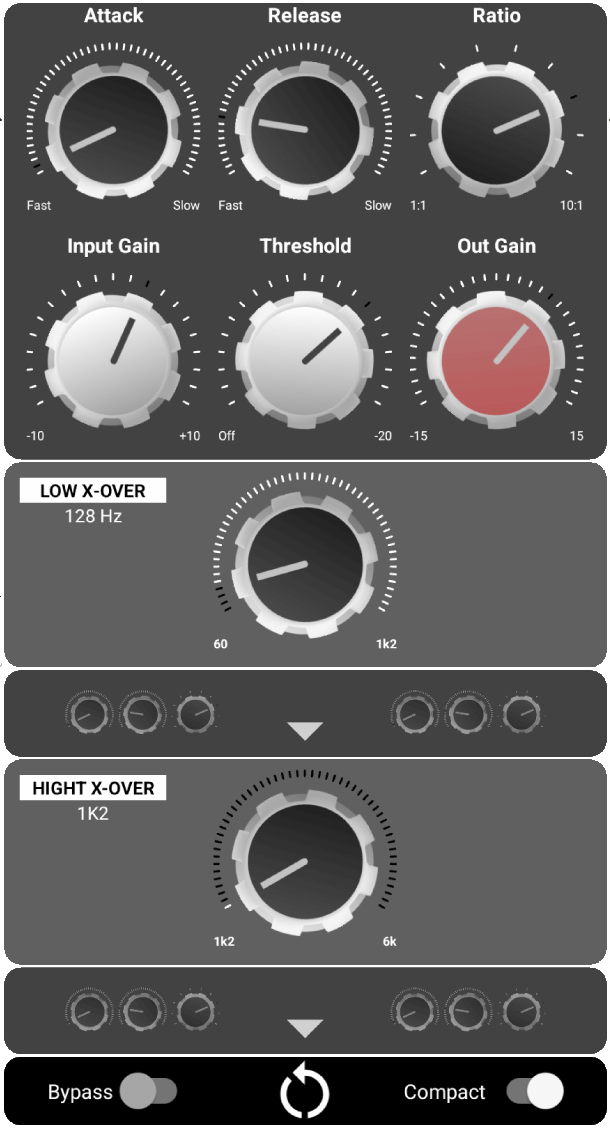
We have 3 bands, just like the best-known traditional compressors.
1 – The first band goes from 0Hz -> Low Xover
2 – The second band goes from Low Xover -> Hight Xover
3 – The third band goes from Hight Xover -> 20Khz Low Xover
Low Xover value (Max position) = Hight Xover value (Low position) -> Two bands only
The Bypass switch temporarily excludes all the bands.
Buffer Size
With this parameter, you can improve the definition of the processed audio. The buffer size controls how much temporary memory is used for audio before processing. A smaller buffer reduces latency but increases the risk of dropout (sound interruptions) and crackling (distortions). The band frequencies will become more precise and the presets will change their sound could require a manual adjustment.
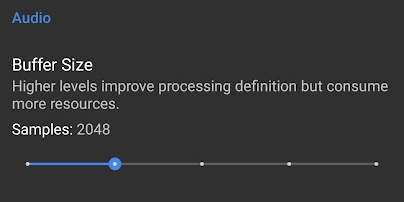
Spotify Control Bar Connection Settings
Follow these steps to enable the connection between XEQ and Spotify.
1 – Open Spotify App click the profile image
2 – Click Setting and Privacy
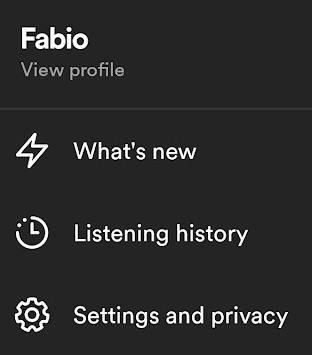
3 – Enable Device Broadcast Status
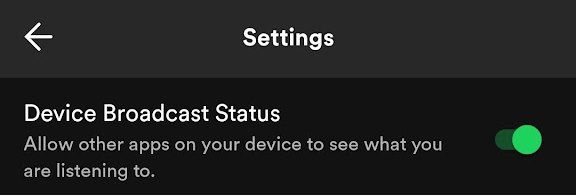
4 – Skip the song to trigger the new information to SpotiQ.
The song information to SpotiQ will be updated only when a new song is played.
Audio Compatibility Mode
In this mode, not all music players are supported because some do not comply with the latest guidelines provided by Android developers or choose not to explicitly support external equalizer apps.
This mode is essential for use with Android Auto and to address issues on Google Pixel devices related to LDAP and AptX protocols
Audio Compatibility Mode
Supported Music Players
- YouTube Music
- Spotify
- Plexamp
- Auxio
- Music Player GO
- Jair Music Player
- Phonograph Music Player
- Shuttle Music Player
- Samsung Music
- Just (Video) Player
- Podcast Addict
- Poweramp Music Player
- Go to Settings – Audio engine – Advanced tweaks and enable MusicFX
- Go back to the music player and open the equalizer settings by pressing the second item in the bottom bar
- Go to the second (middle) page and enable the MusicFX button
- Neutron Music Player
- Go to Settings – Audio Hardware – and enable DSP Effect (Device)
- Press confirm at the bottom right to save the setting.
- Musicolet Music Player
- Press the 3-dots menu in the upper right corner and open Settings – Audio
- Press Equalizer to use and choose the second option: ‘System Equalizer’
- BlackPlayer Music Player
- Press the hamburger menu and open settings
- Press Audio – Select Equalizer and select Default Equalizer
- Deezer
- Play some music
- In the bottom left corner, open sound settings
- Under the Equalizer category, enable ‘Activate’ and press OK
- VLC for Android
- Select the ‘More’ tab in the bottom navigation
- Press Settings in the top left corner
- Under extra settings, press ‘Audio’ – Audio output
- Select AudioTrack
Audio Compatibility Mode
Unsupported Music Players
- TIDAL Music
- SoundCloud
- Apple Music (Sometimes it does, but very buggy)
- Music Player & MP3 Player
- Amazon Music
- Pulsar Music Player
- Pocket Casts
- YouTube
- Pandora
- Qobuz
- foobar2000
- LibreTube
- Most music applications that came preinstalled on your device
Developer Mode
Starting from version 18.16.0 is possible to turn on the developer mode. This allows you to turn on experimental features supported by your device. We recommend turning on this modality only if you’re an audio expert user. All the experimental features are not officially supported, so, we relieve ourselves of any responsibility ad no warranty is included.
You can turn on or turn off this modality by pressing five times the version button on the About page.